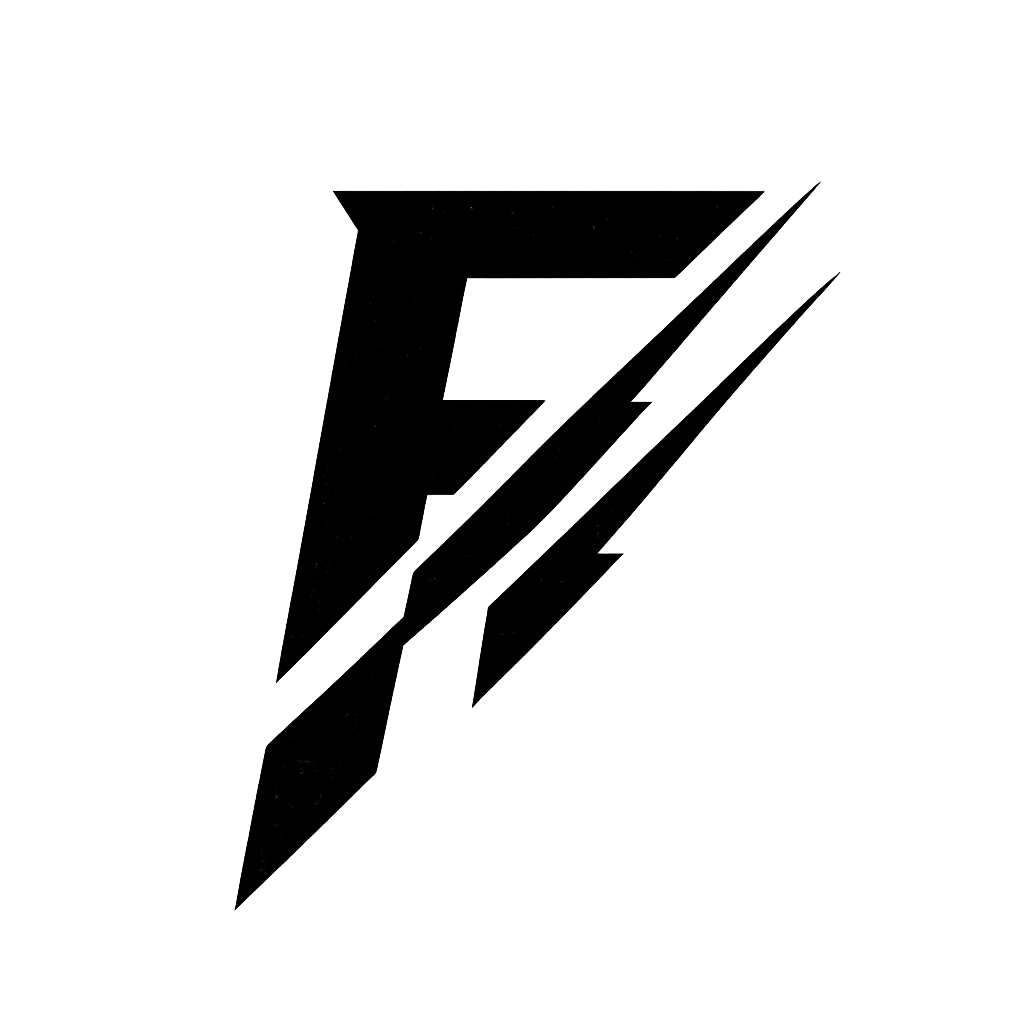$39.99
iPhone Cinematic LUT Pack
A collection of my favorite looks to make your iPhone footage feel professionally cinematic—fast. Includes a true Apple Log → Rec.709 conversion LUT and 6 creative look LUTs you can stack for polished results.
Built for iPhones that shoot Apple Log (iPhone 15 Pro/Pro Max and newer Pro models), and fully compatible with non-Log iPhones. Convert to clean Rec.709 in one step, then apply any of the six looks to taste. Designed to be fast, flattering, and creator-friendly.
What’s inside
- 1 ×
.cubeApple Log → Rec.709 conversion LUT - 6 ×
.cubeCinematic Look LUTs (stackable after conversion)
How to use
Apple Log workflow:
- Shoot in Apple Log (10-bit), lock white balance when possible.
- Apply the Apple Log → Rec.709 conversion LUT on the clip.
- Add one of the Creative Look LUTs on a later layer/node and adjust intensity (start 50–80%).
- Finish with minor tweaks (contrast, WB, saturation). Add grain/halation after the look if desired.
Non-Log workflow (SDR footage):
- Skip the conversion LUT.
- Apply any Creative Look LUT directly and reduce mix to taste (start 20–50%).
- If your clips are HDR/HLG, convert to Rec.709 first using your editor’s tool, then apply the look.
Works in Resolve, Final Cut, Premiere, and any NLE that supports .cube LUTs.
Compatibility
- Any editor that supports
.cubeLUTs (DaVinci Resolve, Final Cut Pro, Premiere Pro, CapCut desktop, etc.) - Optimized for iPhone footage captured in Apple Log and standard SDR
- macOS & Windows
Pro tips
- In Resolve: keep the creative LUT after conversion; if using CSTs, avoid double tone mapping.
- In FCP/Premiere: put conversion on the clip, and looks on an adjustment layer for global control.
- Expose for highlights; iPhone sensors clip quickly in bright scenes.
License
© All Rights Reserved — Jamie Fenn. Not for resale or re-distribution.
If you want to share, please link to this page — do not re-host the files. Not affiliated with or endorsed by Apple.